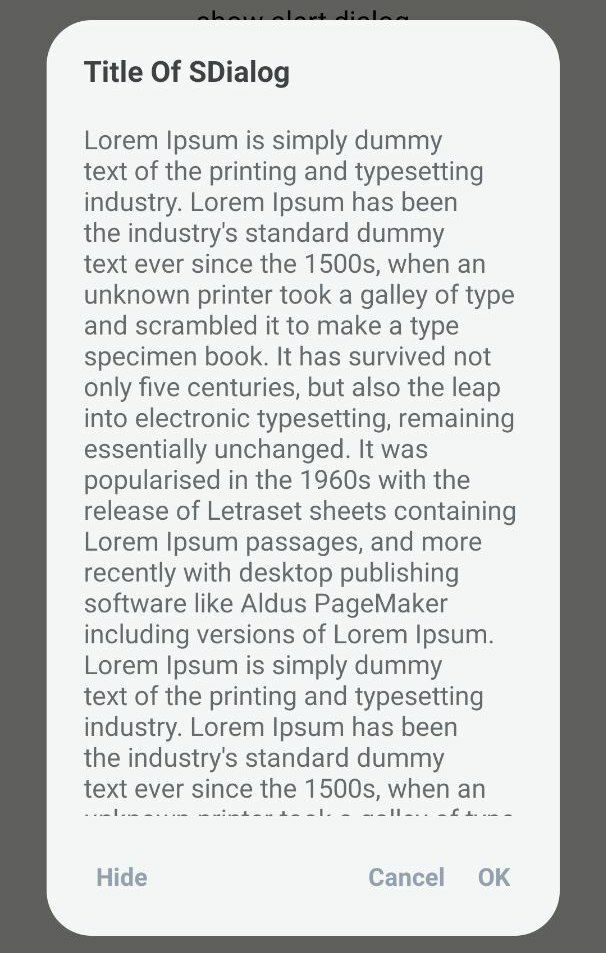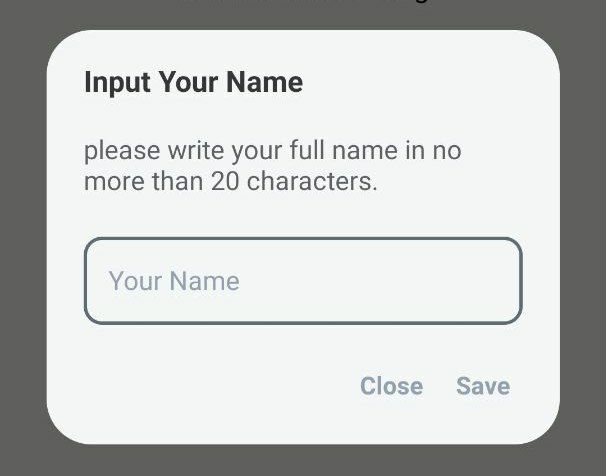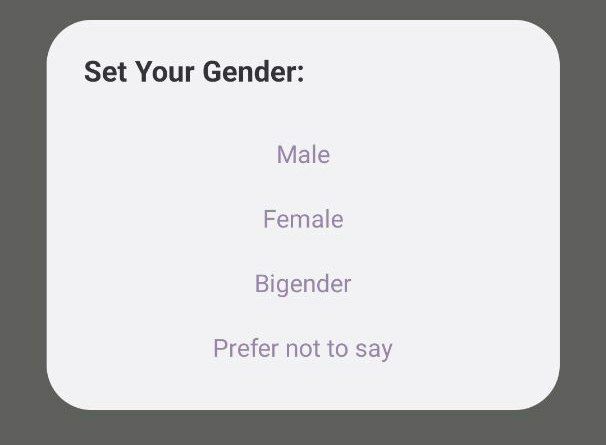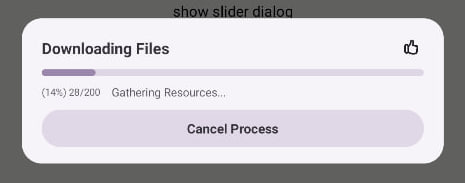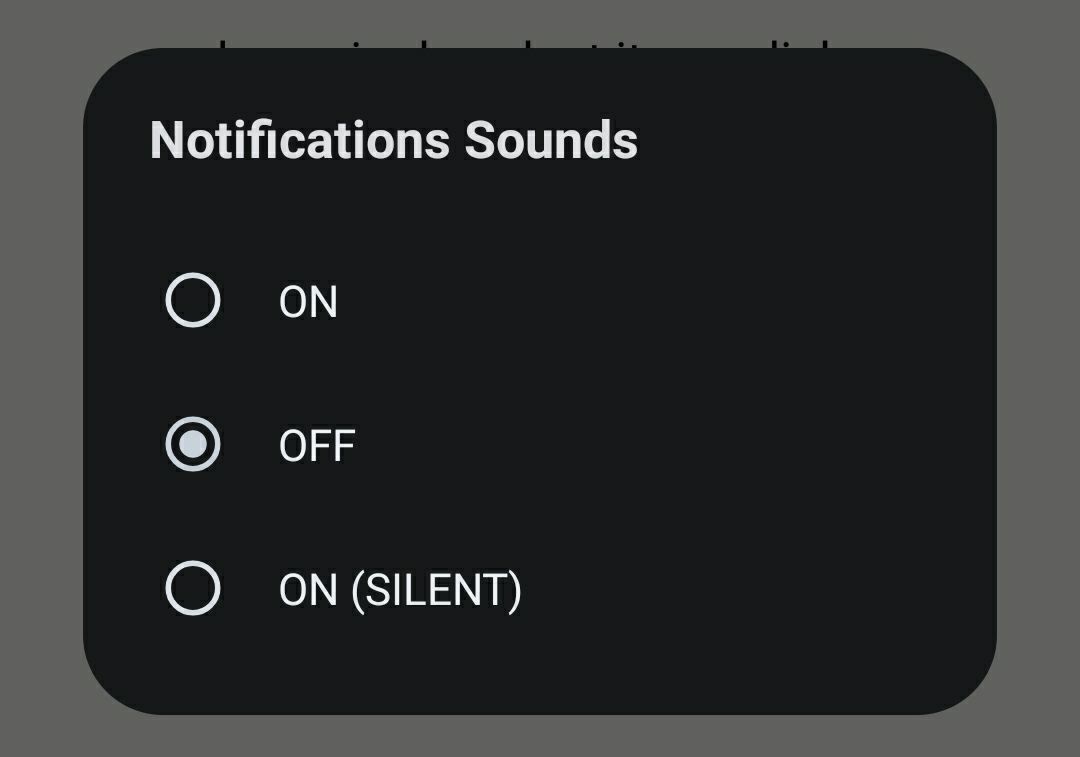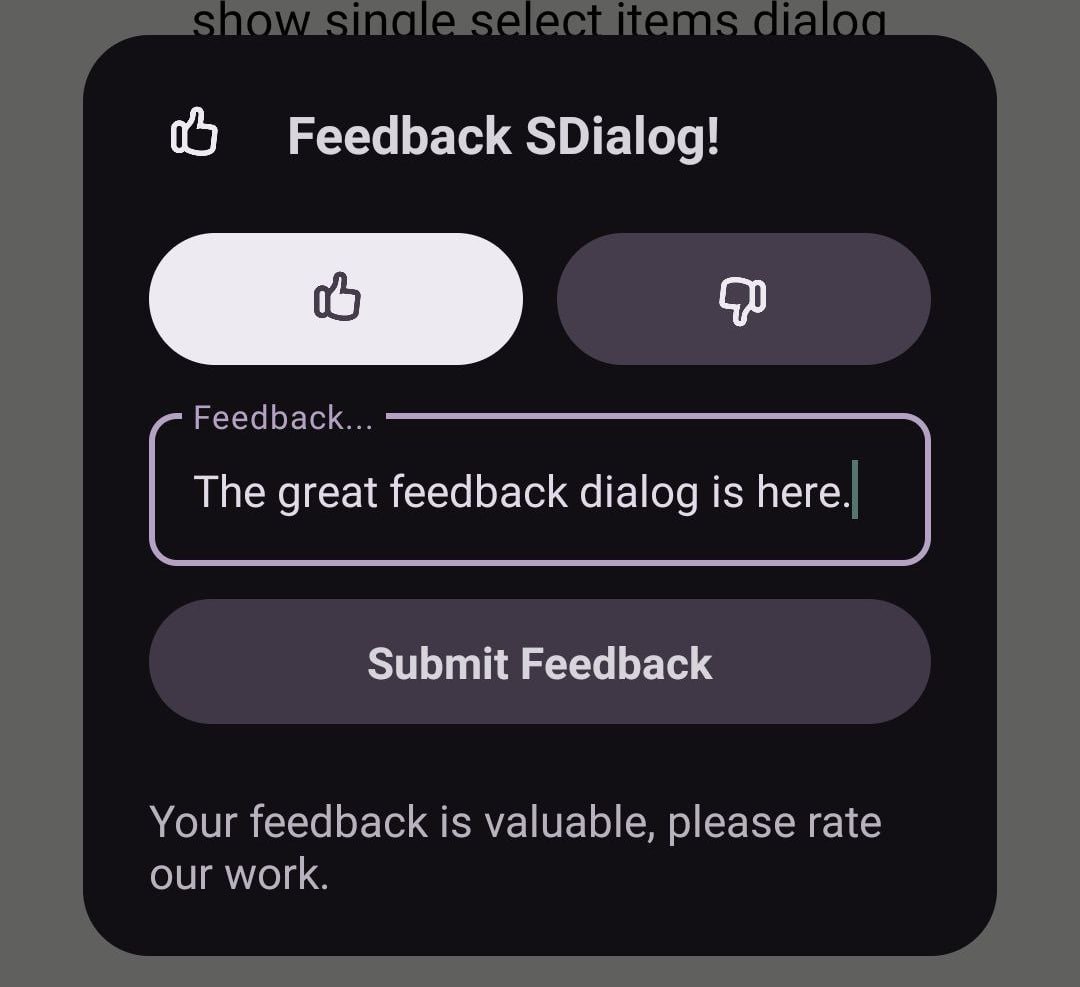Beautiful custom Android dialogs (Alert, MultiSelect, CheckBox, SingleSelect, RadioButton, Menu, Loading, Progress, Input, and Custom)
- How to setup
- Changelog
- How to implement (Documentation)
- CallBacks
- Used By
- Contributors
- Support library improvements (Donations)
Step 1. Add the JitPack repository to your build file. Add it in your root build.gradle at the end of repositories:
allprojects {
repositories {
...
maven { url 'https://jitpack.io' }
}
}Step 2. Add the dependency:
dependencies {
...
implementation 'com.github.smith8h:SDialogs:4.4'
}This library composed of 8 types of SDialogs and an additional one type that represent the customizable SDialog (use a custom view/layout of your own design and logic) for fast and small codes of initializing new dialog.
All these SDialogs using an algorithm to calculate and extract colors lighter/darker from the accent color you set in method setAccentColor().
AlertSDialog sdialog = new AlertSDialog(this);Table of methods:
Setters
-
setIconResource(icon)(optional) add icon from res. -
setIconDrawable(icon)(optional) add icon from a Drawable. -
setIconBitmap(icon)(optional) add icon from bitmap. -
setTitle("Title");set title as string text. -
setTitle(R.string.title);set title as string resource. -
setText(text);accepts span text | int string res | string text... -
setMaxHeight(340);set max height to ignore screen overriding (default is 360). -
setPositiveButton("Button Text", clickcallback);(Optional) the code here in java8, to use java7 or below syntax see in CallBacks. -
setNegativeButton("Button Text", clickcallback);(Optional) onClick callback used. -
setNeutralButton("Button Text", clickcallback);(Optional) . -
setAccentColor(int color/string hex color);Default color is 0xFFA7B4C5/#FFA7B4C5 you can access it bySDialog.COLOR_DEFAULT. -
setTheme(SDialog.THEME_SYSTEM);orTHEME_LIGHT / THEME_DARK. -
setCancelable(false);(Optional). -
setOnDismissCallBack(dismisscallback);(Optional). -
show(); / show(1200);to show always or for a duration of time (auto hide). -
dismiss(); / dismiss(500);to hide it immediately or after duration of time (auto dismiss).
Getters
-
getAccentColor()get accent color. -
getTitleColor()get accent color. -
getBackgroundColor()get accent color. -
getTextColor()get accent color.
Create new instance of CustomSDialog and set a view as dialog view:
CustomSDialog sdialog = new CustomSDialog(this, View);
// or
CustomSDialog sdialog = new CustomSDialog(this, R.layout.your_layout);Table of methods:
-
setCancelable(false);(Optional). -
setOnDismissCallBack(dismisscallback);(Optional). -
setOnBindViewCallBack(onBindViewCallBack);set a callback or logic to get in touch with your custom dialog logic. -
show(); / show(1200);to show always or for a duration of time (auto hide). -
dismiss(); / dismiss(1200);to hide it immediately or after a duration of time.
Create new instance of InputSDialog:
InputSDialog sdialog = new InputSDialog(this);Table of methods:
Setters
-
setIconResource(icon)(optional) add icon from res. -
setIconDrawable(icon)(optional) add icon from a Drawable. -
setIconBitmap(icon)(optional) add icon from bitmap. -
setTitle("Title");set title as string text. -
setTitle(R.string.title);set title as string resource. -
setText(text);string | int res, (Optional) set a docs above the input field. -
setPositiveButtonAction("Button Text", inputclickclickcallback);use OnInputClickCallBack. -
setNegativeButtonText("Button Text");dismissing sdialog by default (no need for callback). -
setInputFieldHint("Input field hint");set hint text in input field. -
setInputFieldText("Input field text");set text in input field. -
setAccentColor(int color/string hex color);Default color is 0xFFA7B4C5/#FFA7B4C5 you can access it bySDialog.COLOR_DEFAULT. -
setTheme(SDialog.THEME_SYSTEM);orTHEME_LIGHT / THEME_DARK. -
setCancelable(false);(*Optional). -
setOnDismissCallBack(dismisscallback);(Optional). -
show(); / show(1200);to show always or for a duration of time (auto hide). -
dismiss(); / dismiss(500);to hide it immediately or after duration of time (auto dismiss).
Getters
-
getAccentColor()get accent color. -
getTitleColor()get accent color. -
getBackgroundColor()get accent color. -
getTextColor()get accent color. -
getHintColor()get hint color.
Create new instance of ItemsSDialog:
MenuSDialog sdialog = new MenuSDialog(this);Table of methods:
Setters
-
setIconResource(icon)(optional) add icon from res. -
setIconDrawable(icon)(optional) add icon from a Drawable. -
setIconBitmap(icon)(optional) add icon from bitmap. -
setTitle("Title");set title as string text. -
setTitle(R.string.title);set title as string resource. -
setMaxHeight(340);set max height to ignore screen overriding (default is 360). -
setAccentColor(int color/string hex color);Default color is 0xFFA7B4C5/#FFA7B4C5 you can access it bySDialog.COLOR_DEFAULT. -
setTheme(SDialog.THEME_SYSTEM);orTHEME_LIGHT / THEME_DARK. -
setItemsList(List<MenuSDialogItem>);set items from existing arraylist ofMenuSDialogItem. -
addItemsList(List<MenuSDialogItem>);add another items ofMenuSDialogItemto existing items inMenuSDialogwithout resetting them. -
addItem(DrawableIcon, "item text")add new item (drawable, string). -
addItem(DrawableIntRes, "item text")add new item (int res, string). -
removeItem(2)remove an item by its index from the list. -
setOnItemClickCallBack(itemclickcallback);add a functionality to when item clicked. -
setOnDismissCallBack(dismisscallback);(Optional). -
setCancelable(false);(Optional). -
show(); / show(460);to show it permanently or for a duration of time (auto dismiss). -
dismiss(); / dismiss(500);to hide it immediately or after duration of time (auto dismiss).
``` List items = new ArrayList<>(); items.add(new MenuSDialogItem(context, R.drawable.icon, "text")); items.add(new MenuSDialogItem(drawable, "text")); ```if you want to add new item using
MenuSDialogItemuse it this way:
Getters
-
getAccentColor()get accent color. -
getTitleColor()get accent color. -
getBackgroundColor()get accent color.
Create new instance of LoadingSDialog:
LoadingSDialog sdialog = new LoadingSDialog(this);Table of methods:
Setters
-
setTitle("Loading");set title as string text. -
setTitle(R.string.title);set title as string resource. -
setText(text);string | int string res. -
setAccentColor(int color/string hex color);Default color is 0xFFA7B4C5/#FFA7B4C5 you can access it bySDialog.COLOR_DEFAULT. -
setTheme(SDialog.THEME_SYSTEM);orTHEME_LIGHT / THEME_DARK. -
setOnDismissCallBack(dismisscallback);(Optional). -
show(); / show(1200);to show it always or for a duration of time. -
dismiss(); / dismiss(500);to hide it immediately or after duration of time (auto dismiss).
Getters
-
getAccentColor()get accent color. -
getTitleColor()get accent color. -
getBackgroundColor()get accent color. -
getTextColor()get text color.
Create new instance of ProgressSDialog:
ProgressSDialog sdialog = new ProgressSDialog(this);Table of methods:
Setters
-
setIconResource(icon)(optional) add icon from res. -
setIconDrawable(icon)(optional) add icon from a Drawable. -
setIconBitmap(icon)(optional) add icon from bitmap. -
setTitle("Downloading Files");set title as string text. -
setTitle(R.string.title);set title as string resource. -
setText(text);string | int res, set text under progress bar (can be changed onProgress) -
setMin(9);default is 0. -
setMax(200);default is 100. -
setProgress(120)set sdialog progress. -
setOnProgressCallBack(progresscallback)set on progress changed callback. -
setNegativeButtonAction("button text", clickCallBack);(optional) set a cancel process or any other usage button. -
setAccentColor(int color/string hex color);Default color is 0xFFA7B4C5/#FFA7B4C5 you can access it bySDialog.COLOR_DEFAULT. -
setTheme(SDialog.THEME_SYSTEM);orTHEME_LIGHT / THEME_DARK. -
setOnDismissCallBack(dismisscallback);(Optional). -
show(); / show(2100);to show it always or for duration of time (auto hide). -
dismiss(); / dismiss(500);to hide it immediately or after duration of time (auto dismiss). Getters -
getProgress() -
getMax() -
getMin() -
getAccentColor() -
getTitleColor() -
getBackgroundColor() -
getTextColor()
Create new instance of SingleSelectSDialog:
SingleSelectSDialog sdialog = new SingleSelectSDialog(this);Table of methods:
Setters
-
setIconResource(icon)(optional) add icon from res. -
setIconDrawable(icon)(optional) add icon from a Drawable. -
setIconBitmap(icon)(optional) add icon from bitmap. -
setTitle("Title");set title as string text. -
setTitle(R.string.title);set title as string resource. -
setMaxHeight(340);set max height to ignore screen overriding (default is 360). -
setAccentColor(int color/string hex color);Default color is 0xFFA7B4C5/#FFA7B4C5 you can access it bySDialog.COLOR_DEFAULT. -
setTheme(SDialog.THEME_SYSTEM);orTHEME_LIGHT / THEME_DARK. -
setOnSingleSelectCallBack(singleselectcallback);get checked radio button id & text. -
addItem(intId, "item text")add new item(1, "Hollow"). -
setCheckedItem(intId)(optional) set the checked item by default by its id. -
removeItem(2)remove an item by its index from the list. -
removeItem("item text")remove an item by its text from the list. -
setCancelable(false);(Optional). -
setOnDismissCallBack(dismisscallback);(Optional). -
show(); / show(2100);to show it always or for duration of time (auto hide). -
dismiss(); / dismiss(500);to hide it immediately or after duration of time (auto dismiss).
Getters
-
getItemsList()returns a list of Map<String, Object> containing all the items, to access their id, text, isChecked use:
SDialog.KEY_ITEM_ID | KEY_ITEM_TEXT | KEY_ITEM_CHECKED
-
getAccentColor()get accent color. -
getTitleColor()get accent color. -
getBackgroundColor()get accent color. -
getTextColor()get text color.
Create new instance of MultiSelectSDialog:
MultiSelectSDialog sdialog = new MultiSelectSDialog(this);Table of methods:
Setters
-
setIconResource(icon)(optional) add icon from res. -
setIconDrawable(icon)(optional) add icon from a Drawable. -
setIconBitmap(icon)(optional) add icon from bitmap. -
setTitle("Title");set title as string text. -
setTitle(R.string.title);set title as string resource. -
setMaxHeight(340);set max height to ignore screen overriding (default is 360). setPositiveButton("button text", multiselectcallback)-
setAccentColor(int color/string hex color);Default color is 0xFFA7B4C5/#FFA7B4C5 you can access it bySDialog.COLOR_DEFAULT. -
setTheme(SDialog.THEME_SYSTEM);orTHEME_LIGHT / THEME_DARK. -
addItem(intId, "item text", isChecked)add new item(1, "Holow", true). -
setCheckedItem(intId)(optional) set the checked item by default by its id. -
removeItem(2)remove an item by its index from the list. -
removeItem("item text")remove an item by its text from the list. -
setCancelable(false);(Optional). -
setOnDismissCallBack(dismisscallback);(Optional). -
show(); / show(2100);to show it always or for duration of time (auto hide). -
dismiss(); / dismiss(500);to hide it immediately or after duration of time (auto dismiss).
Getters
-
getItemsList()returns a list of Map<String, Object> containing all the items, to access their id, text, isChecked use:
SDialog.KEY_ITEM_ID | KEY_ITEM_TEXT | KEY_ITEM_CHECKED
-
getAccentColor()get accent color. -
getTitleColor()get accent color. -
getBackgroundColor()get accent color. -
getTextColor()get text color.
Create new instance of SliderSDialog:
SliderSDialog sdialog = new SliderSDialog(this);Table of methods:
Setters
-
setIconResource(icon)(optional) add icon from resources. -
setIconDrawable(icon)(optional) add icon from a Drawable. -
setIconBitmap(icon)(optional) add icon from bitmap. -
setTitle("Title");set title as string text. -
setTitle(R.string.title);set title as string resource. -
setText("text hint" || int res)(Optional) set a hint below title. setPositiveButtonAction("button text", slidercallback)-
setNegativeButtonText("Cancel")negative (cancel) button text. -
setAccentColor(int color/string hex color);Default color is 0xFFA7B4C5/#FFA7B4C5 you can access it bySDialog.COLOR_DEFAULT. -
setTheme(SDialog.THEME_SYSTEM);orTHEME_LIGHT / THEME_DARK. -
setMin(float)set min value (from). -
setMax(float)set max value (to). -
setValue(float)set current slider value (from min to max). -
setStepBy(int)(optional) how likely you want to walk through values in slider. -
show(); / show(2100);to show it always or for duration of time (auto hide). -
dismiss(); / dismiss(500);to hide it immediately or after duration of time (auto dismiss).
Getters:
-
getMinValue()get min. -
getValue()get value. -
getMaxValue()get max. -
getAccentColor()get accent color. -
getTitleColor()get title color. -
getBackgroundColor()get accent color. -
getTextColor()get text color.
Create new instance of FeedbackSDialog:
FeedbackSDialog sdialog = new FeedbackSDialog(this);Table of methods:
Setters
-
setIconResource(icon)(optional) add icon from resources. -
setIconDrawable(icon)(optional) add icon from a Drawable. -
setIconBitmap(icon)(optional) add icon from bitmap. -
setTitle("Title");set title as string text. -
setTitle(R.string.title);set title as string resource. -
setText("Text");set text as string. -
setText(R.string.text);set text as string resource. -
setInputFieldHint("Feedback...");set text as input hint. -
setSubmitFeedBackButton("button text", onfeedbacksubmitcallback)set a submit button to get the feedback submitted. -
setAccentColor(int color/string hex color);Default color is 0xFFA7B4C5/#FFA7B4C5 you can access it bySDialog.COLOR_DEFAULT. -
setTheme(SDialog.THEME_SYSTEM);orTHEME_LIGHT / THEME_DARK. -
show(); / show(2100);to show it always or for duration of time (auto hide). -
dismiss(); / dismiss(500);to hide it immediately or after duration of time (auto dismiss).
Getters:
-
getAccentColor()get accent color. -
getTitleColor()get title color. -
getBackgroundColor()get accent color. -
getPatternColor()get pattern in normal state color.
CallBacks used in SDialogs:
// onClick button in alert sdialog
OnClickCallBack clickcallback = new OnClickCallBack() {
@Override
public void onClick() {
}
};
// onDismiss any sdialog
OnDismissCallBack dismisscallback = new OnDismissCallBack() {
@Override
public void onDismiss() {
}
};
// onBindCustomView in custom sdialog
OnBindCustomViewCallBack bindcustomviewcallback = OnBindCustomViewCallBack() {
@Override
public void onBindCustomView(View customView) {
// use customView.findView.... to find the child views.
}
};
// onInputPositiveButtonClick in input sdialog
OnInputClickCallBack inputclickcallback = new OnInputClickCallBack() {
@Override
public void onClick(String inputText) {
// use inputText to get the text entered.
}
};
// onItemClickCallBack used in items sdialog
OnItemClickCallBack itemclickcallback = new OnItemClickCallBack() {
@Override
public void onItemClick(int index, MenuSDialogItem item) {
// use itemValue to get item text, itemIndex to get item index.
}
};
// onProgressCallBack used in progress sdialog
OnProgressCallBack progresscallback = new OnProgressCallBack() {
@Override
public void onProgress(int progress, int percent) {
// use progress to get the progress 120 of max 200 eg..
// use percent to get progress percentage 20 of 100% eg..
}
@Override
public void onFinish() {
// add logic to when progress finish.
}
};
// onSingleSelect used in single select sdialog
OnSingleSelectCallBack multiselectcallback = new OnSingleSelectCallBack() {
@Override
public void onSelect(int itemId, String itemText) {
// use itemId to get selected item id
// use itemText to get selected itemText
}
};
// onMultiSelect used in multi select sdialog in positive button
OnMultiSelectCallBack multiselectcallback = new OnMultiSelectCallBack() {
@Override
public void onMultiSelect(List<Map<String, Object>> itemsList) {
// use itemsList to get all items selected
// to access their id, text, isChecked use:
// SDialog.KEY_ITEM_ID | KEY_ITEM_TEXT | KEY_ITEM_CHECKED
}
};
OnSlideCallBack slidercallback = new OnSlideCallBack() {
@Override
public void onValueSelected(float value) {
// use value
}
};
// onFeedback submit callback
OnFeedbackSubmitCallBack onfeedbacksubmitcallback = new OnFeedbackSubmitCallBack() {
@Override
public void onSubmit(boolean isLiked, String feedbackText) {
// use isLiked
}
};List of apps on Play Store where this library used. Contact me if you want your app listed.
| Icon | Application |
|---|---|
| Coding Oasis - Learn Programming | |
| Azkary |
If you would like to support this project's further development, the creator of this projects or the continuous maintenance of the project feel free to donate. Your donation is highly appreciated. Thank you!
You can choose what you want to donate, all donations are awesome!